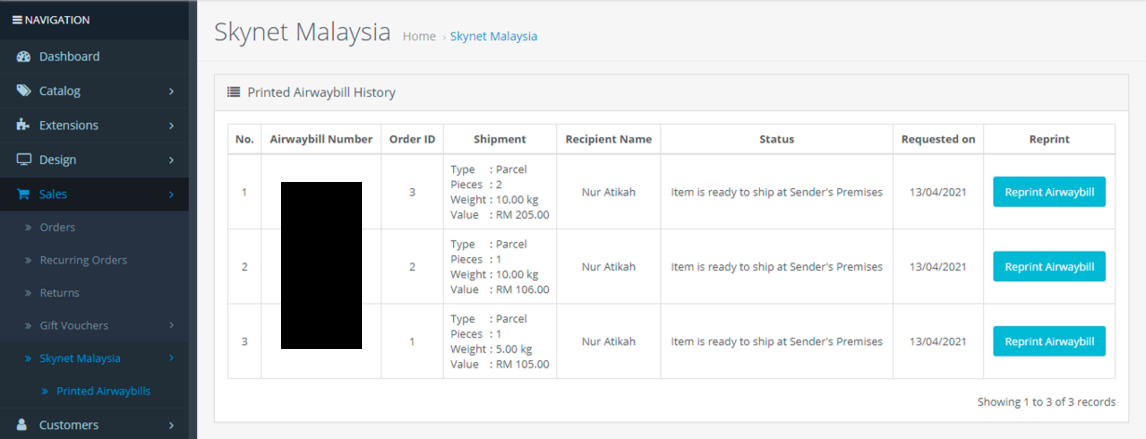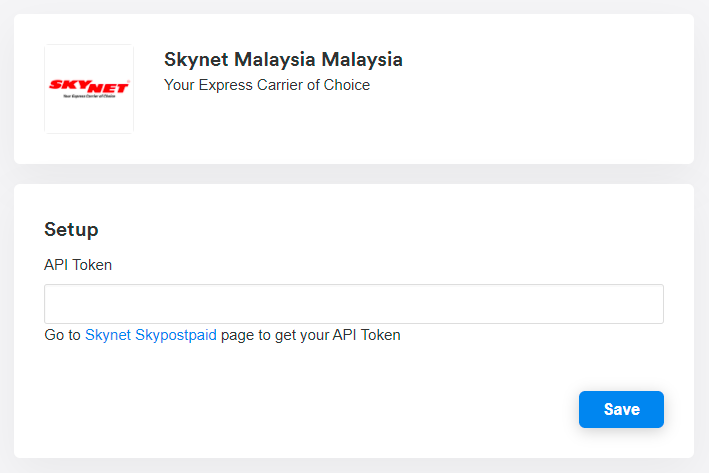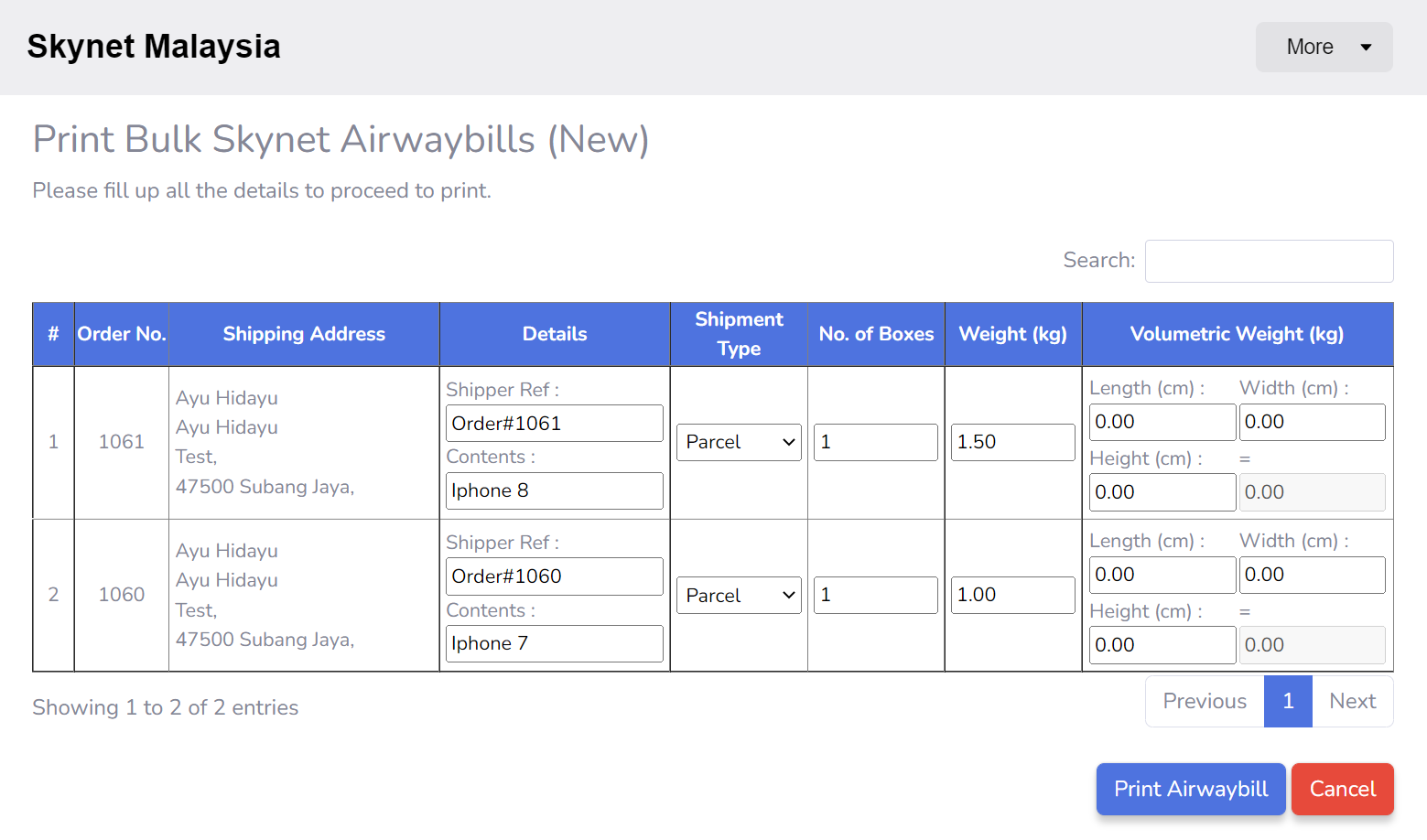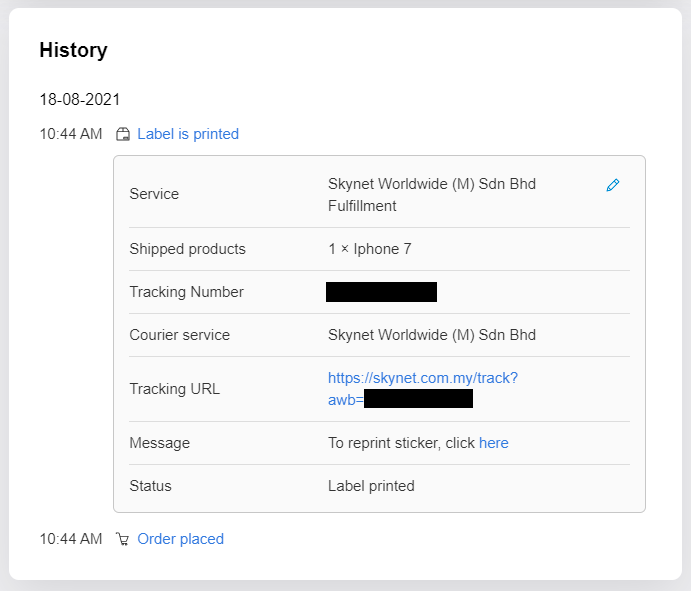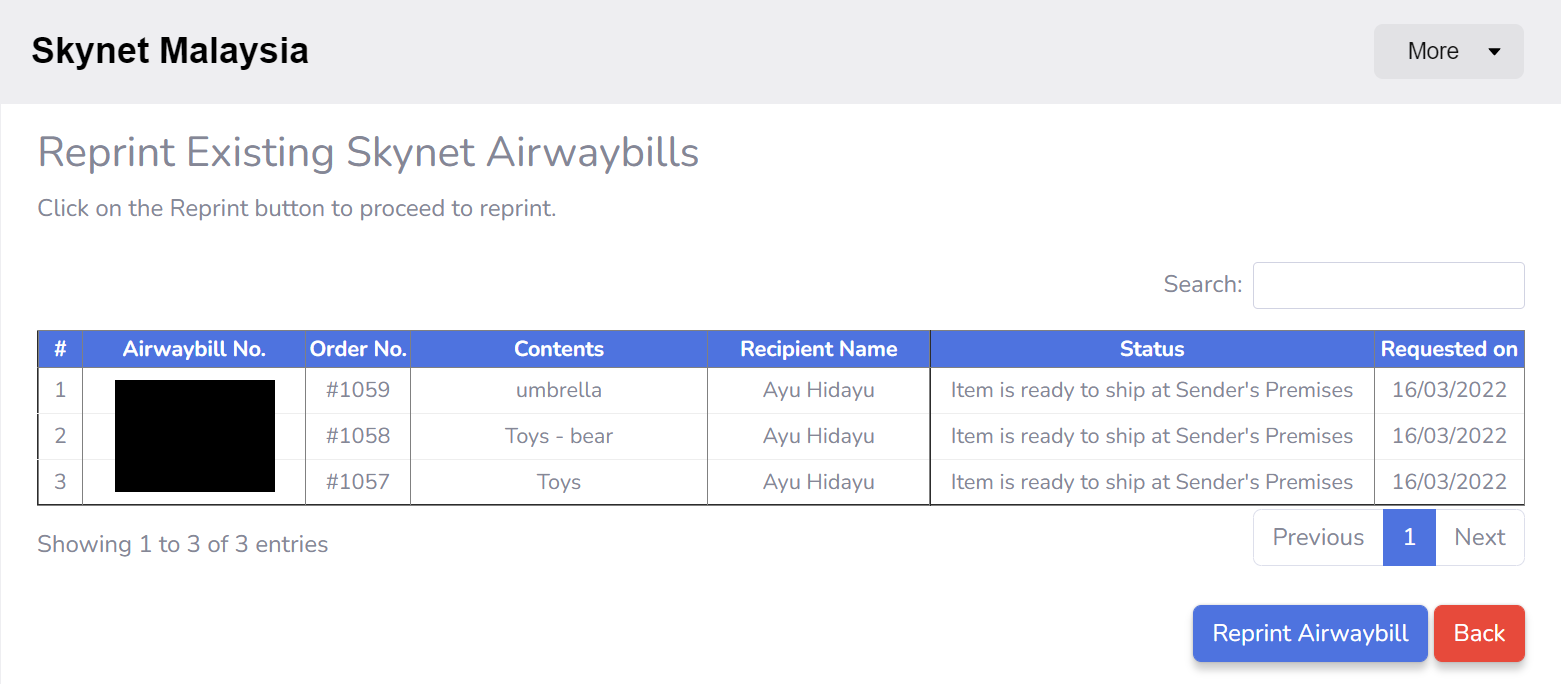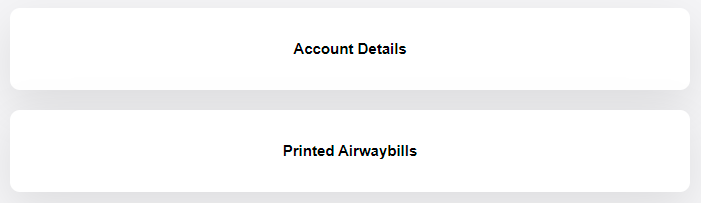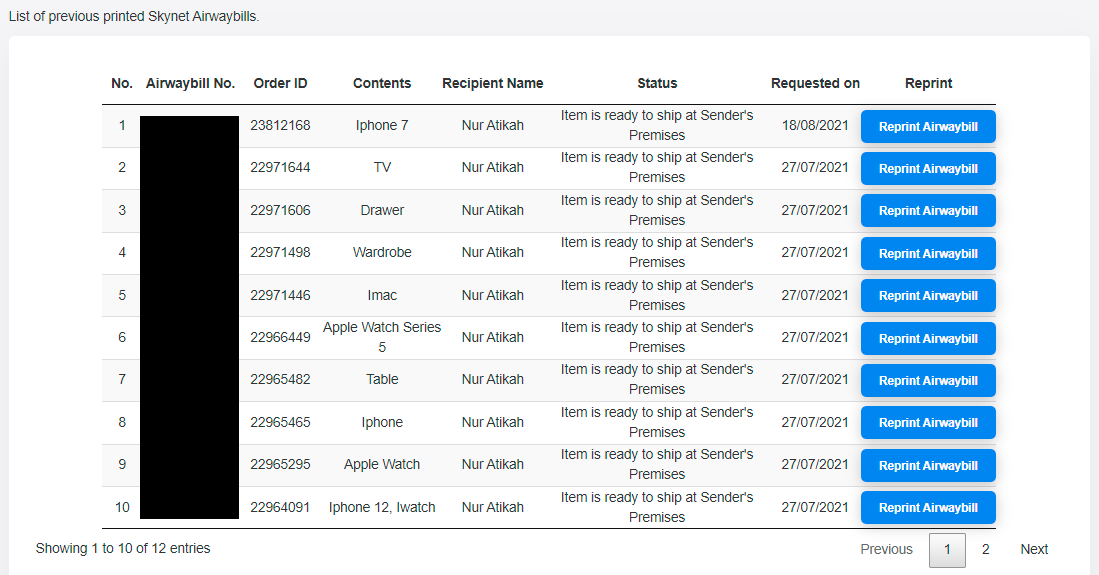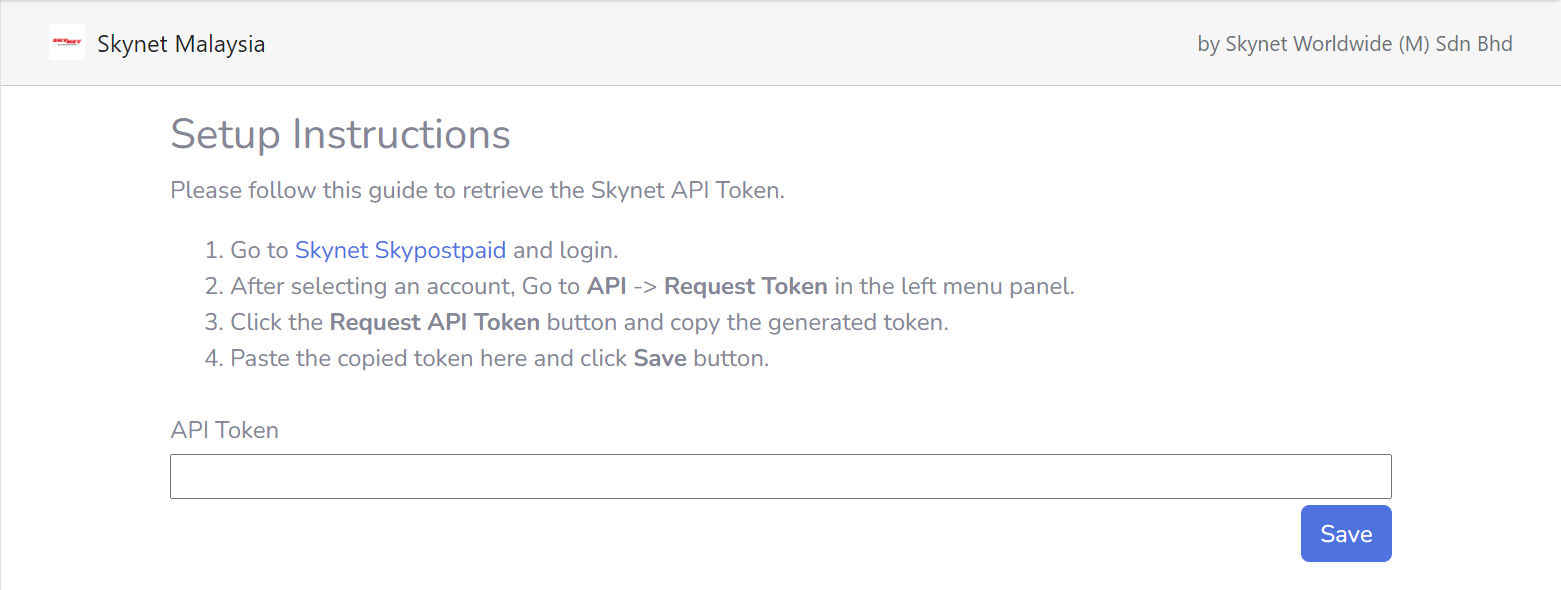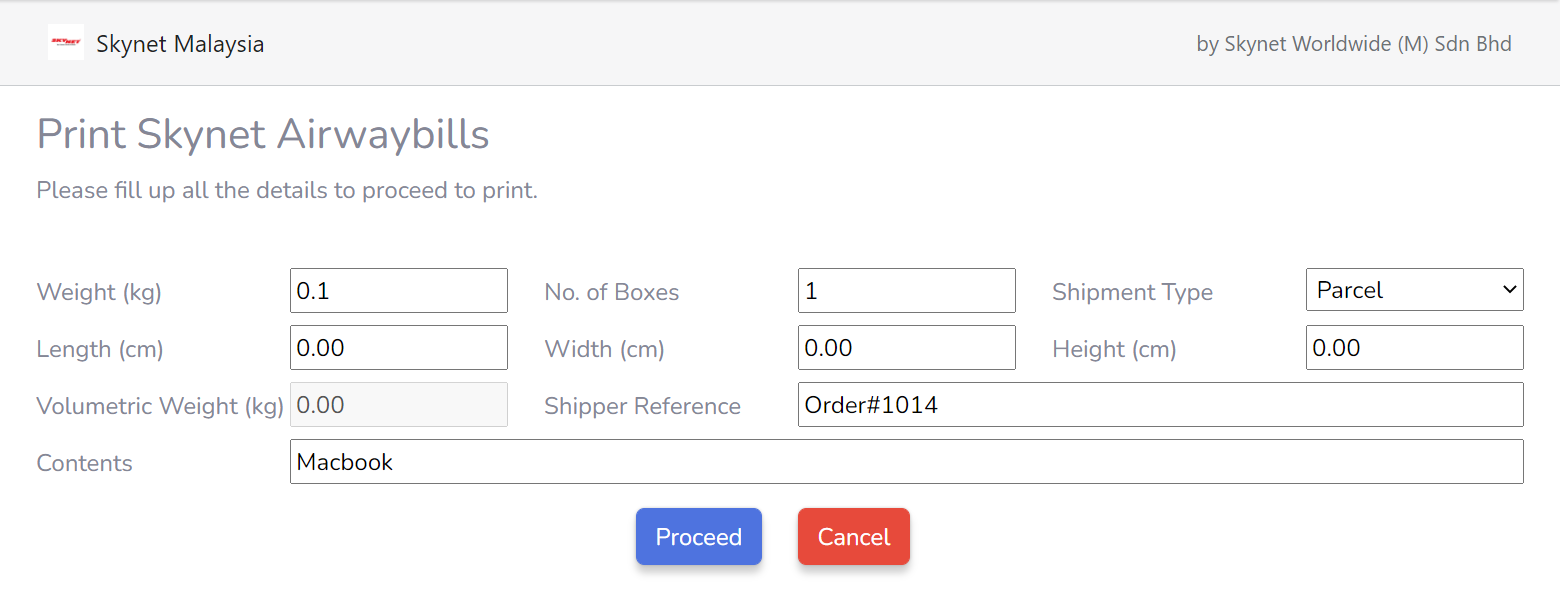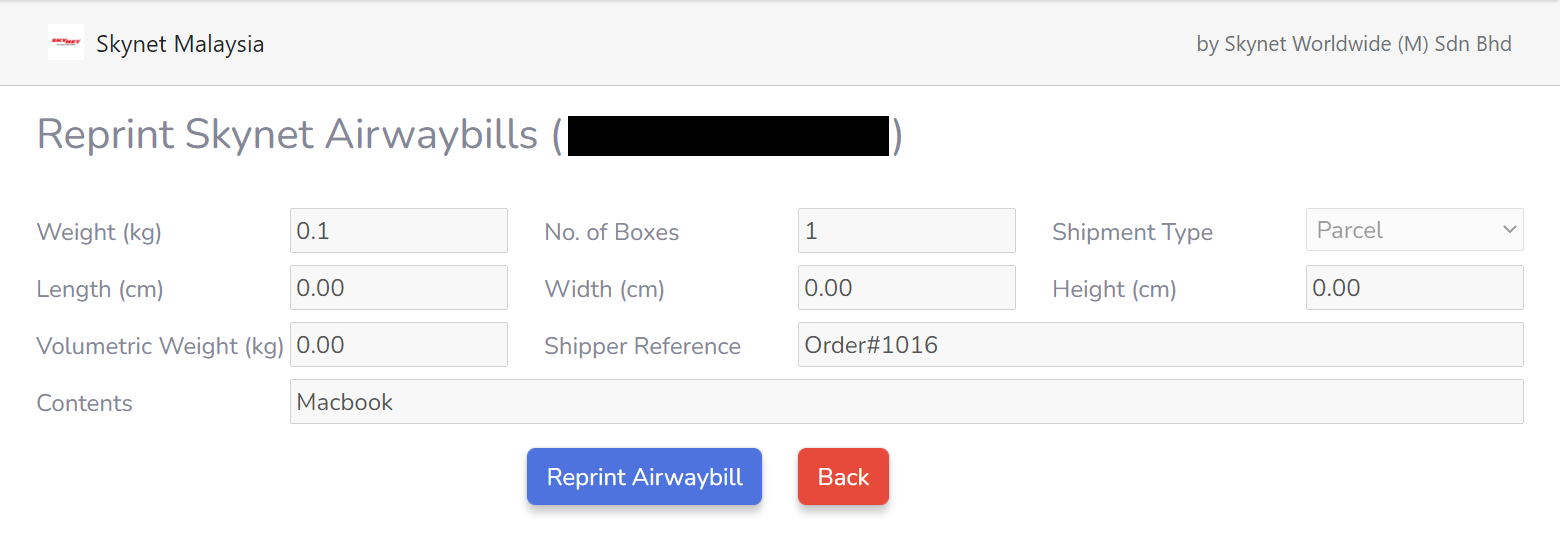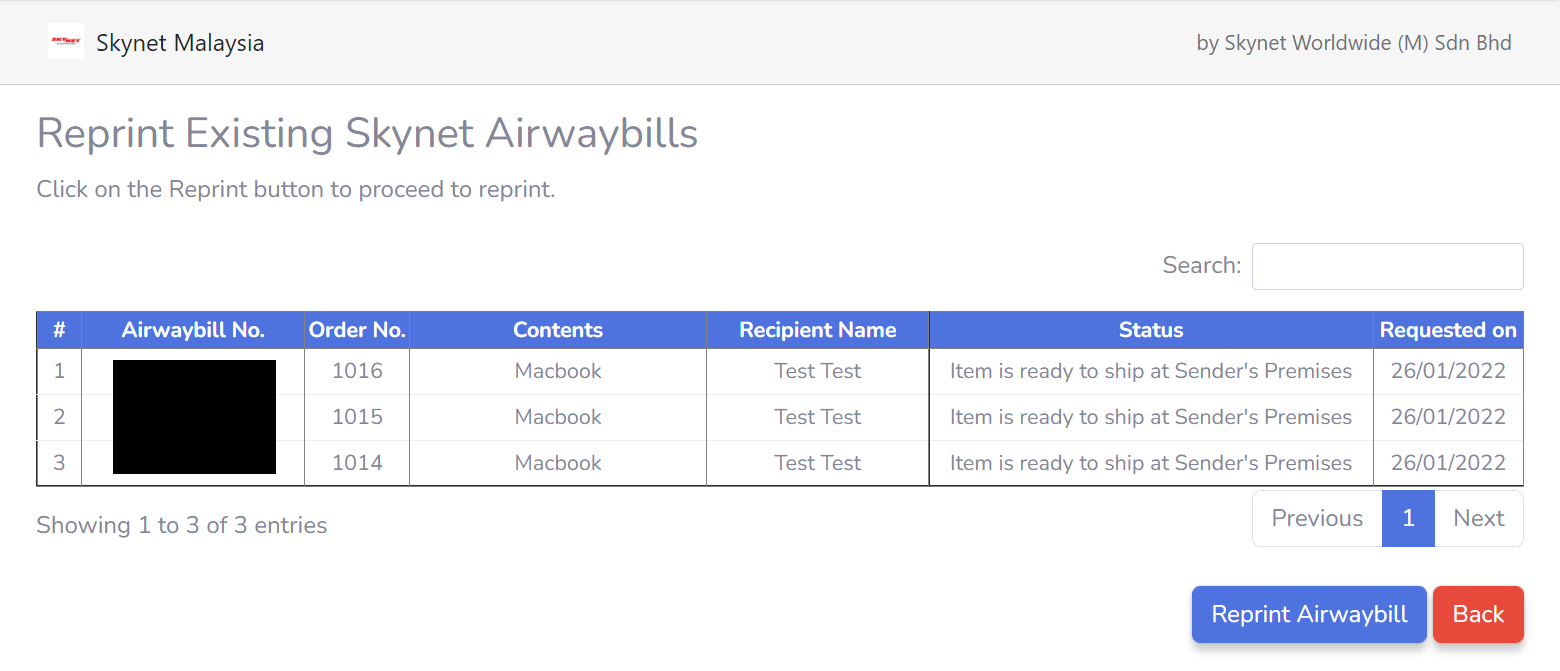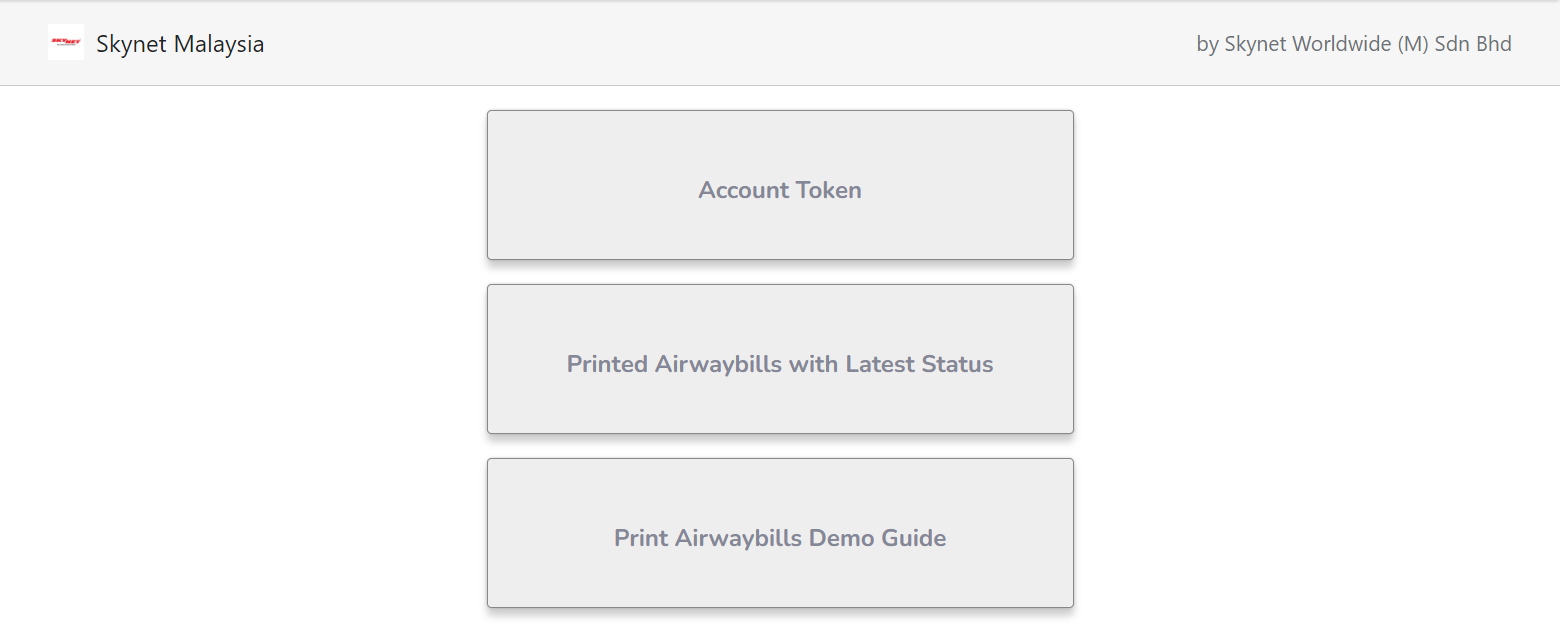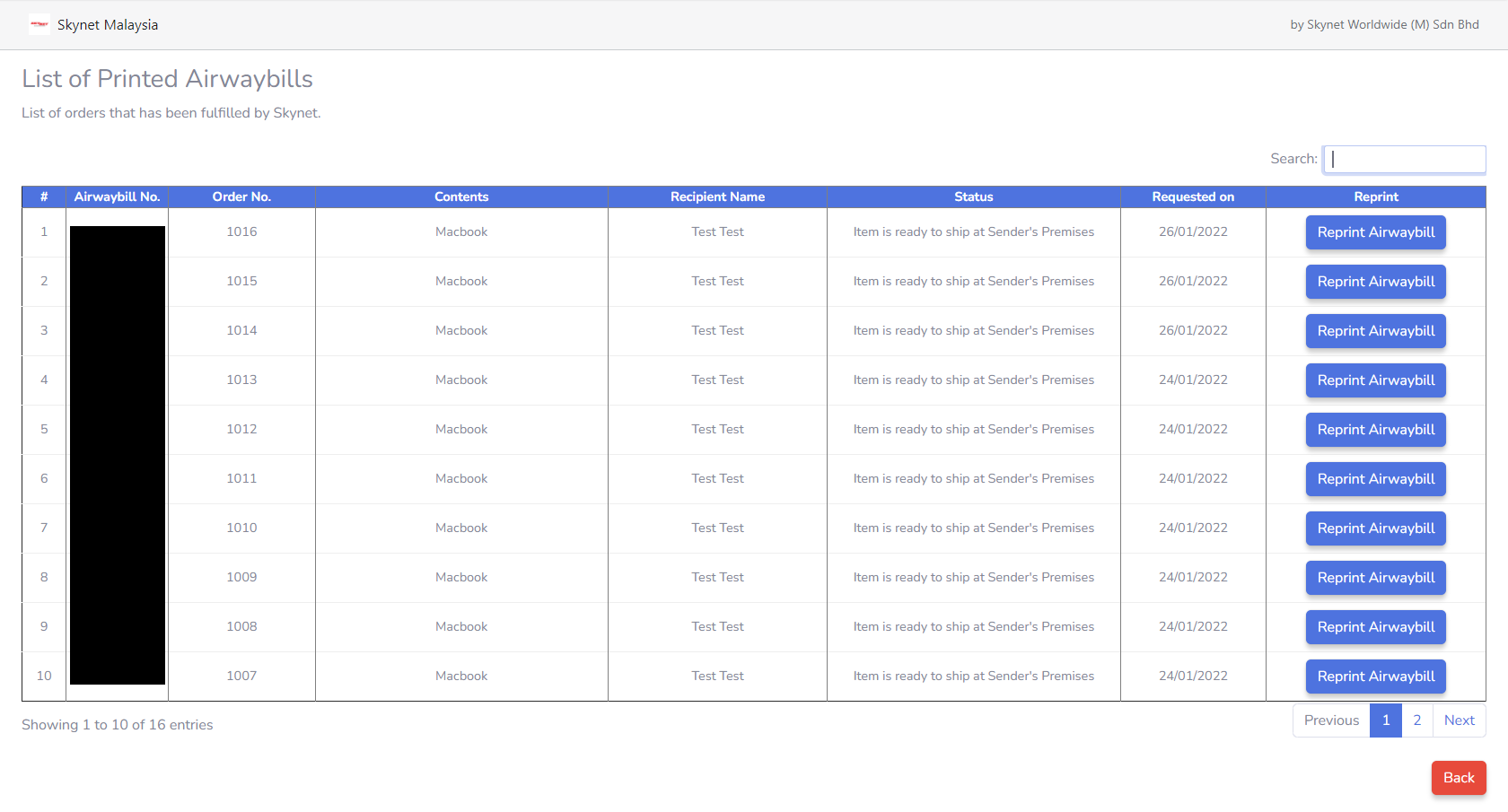Skynet APIs
Authentication
A token will be required for authentication. Customers with a registered Skynet Account may request for a valid token.
JSON format will be used for all request and response.
All API requests should use the POST method
Don't have a token? Login to your Skypostpaid account to obtain your token there!
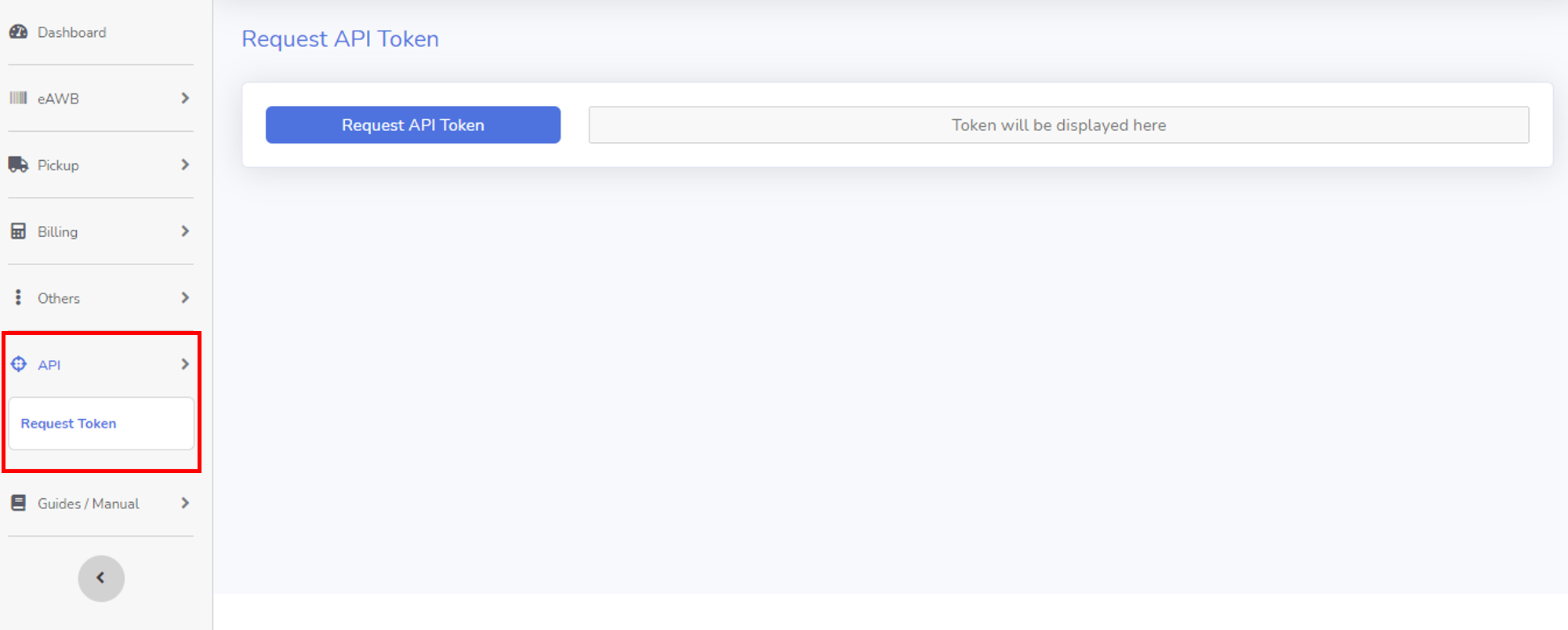
Error Codes
Token key must remain private and should never be visible on any client-facing code. Errors will come with “error” key. Error will have field code and message. Table below shows the error codes and messages.
| # | Code No. | Message | ||
|---|---|---|---|---|
| General Tracking | Pickup | Domestic Quotation | ||
| 1 | 200 | Invalid AWB Number | Invalid Order Number | Invalid Parameter Value |
| 2 | 300 | Invalid Token | ||
| 3 | 400 | Parameter is missing | ||
General Tracking API
URL Path
https://api.skynet.com.my/api/sn/pub/AWBTracking/Request parameters
| # | Name | Description | Data Type | Attributes |
|---|---|---|---|---|
| 1 | access_token | This token will be provided by SKYNET. | String | Mandatory |
| 2 | Awbs[] | AWB Number | String[] | Mandatory |
Request JSON Format
{
"access_token":"**********************************1252218",
"awbs": [
{"awbnumber":"238721669380"},
{"awbnumber":"238289437072"}
]
}
Response Parameters
Track status:-
| # | Name | Description | Data Type |
|---|---|---|---|
| 1 | AWBNumber | AWB No. (232********) | String |
| 2 | EventType | Example: POD | String |
| 3 | EventDate | Full date time. | Date time |
| 4 | Description | Status of shipment. | String |
| 5 | Location | Place of Shipment | String |
| 6 | RecieverName | Receiver name. | String |
Response JSON Format
[
{
"AWBNumber": "238721669380",
"EventType": "",
"EventDate": null,
"Description": "Data not found",
"Location": "",
"ReceiverName": ""
},
{
"AWBNumber": "201029271122",
"EventType": "POD",
"EventDate": "2018-06-20T20:03:55",
"Description": "Delivered",
"Location": "SETIAWAN",
"ReceiverName": ""
},
{
"AWBNumber": "201029271122",
"EventType": "OFD",
"EventDate": "2018-06-20T10:40:38.31",
"Description": "Out for Delivery",
"Location": "SETIAWAN",
"ReceiverName": ""
},
{
"AWBNumber": "201029271122",
"EventType": "CHECKIN",
"EventDate": "2018-06-20T09:29:20.953",
"Description": "Arrived STW",
"Location": "SETIAWAN",
"ReceiverName": ""
},
{
"AWBNumber": "201029271122",
"EventType": "HUB CHECKIN",
"EventDate": "2018-06-19T23:39:07.01",
"Description": "Arrived HUB",
"Location": "SUBANG JAYA",
"ReceiverName": ""
},
{
"AWBNumber": "201029271122",
"EventType": "PUCHECIN",
"EventDate": "2018-06-19T13:11:09",
"Description": "Collection",
"Location": "BAHAU",
"ReceiverName": ""
}
]
Tracking Event Types
| # | Event | Code | Description |
|---|---|---|---|
| 1 | Arrived At Sorting Facility | PUCHECIN | Collection at pick-up Station |
| 2 | Departed to HUB | LINEHAUL | Line haul to HUB |
| 3 | Arrived HUB | HUB CHECKIN | Checked in at HUB |
| 4 | Departed to destination | HUB LINEHAUL | Line haul to destination station |
| 5 | Arrived destination | CHECKIN | Checked in at arrival station |
| 6 | Out for Delivery | OFD | Shipment out for Delivery |
| 7 | Delivered | POD | Shipment delivered to Customer |
Postcode API
URL Path
https://api.skynet.com.my/api/sn/getpostcodeRequest parameters
| # | Name | Description | Data Type | Attributes |
|---|---|---|---|---|
| 1 | access_token | This token will be provided by SKYNET. | String | Mandatory |
| 2 | functionstr | Use "getpostcode" | String | Mandatory |
| 3 | GetType | Use "postcode" | String | Mandatory |
| 4 | GetVal | The postcode of recipient address. | String | Mandatory |
| 5 | AWBNumber | AWBNumber that assigned to the recipient address. | String | Optional |
Request JSON Format
{
"access_token":"**********************************YDD444444DD",
"functionstr":"getpostcode",
"GetType":"postcode",
"GetVal":"01000",
"AWBNumber":"test123456"
}
Response Parameters
Track status:-
| # | Name | Description | Data Type |
|---|---|---|---|
| 1 | postcode | The postcode of recipient address. | String |
| 2 | branchcode | The branchcode of the station incharge. | String |
| 3 | AWBNumber | AWBNumber that assigned to the recipient address. | String |
Response JSON Format
[
{
"postcode": "01000",
"branchcode": "KGR",
"AWBNumber": "test123456"
}
]
Woocommerce Integration
Installation Guide
Requirements
- WooCommerce plugin version 3.0.0 or higher installed and set up.
- SkyPostpaid account API token.
Installation from Wordpress
- Go to `Plugins` menu > `add new plugin` and search for `Skynet Malaysia` in your Wordpress Admin panel.
- Click the `Install now` button to install the plugin.
- After the plugin is installed, Activate the plugin by clicking the `Activate` button through the `Plugins` menu in WordPress.
Manual Installation
If you have manually downloaded the plugin from Wordpress you may:- Upload the plugin files to the `/wp-content/plugins/` in your Wordpress directory
- Activate the plugin Activate the plugin by clicking the `Activate` through the `Plugins` menu in WordPress
Configuration
In order to configure your Skynet plugin, you will need your API token. If you do not have an API token, please request for one from https://www.skynet.com.my/api- Fill up your company/sender information and API token in WooCommerce > Settings > Shipping > Skynet.
- You may also click the `Load default store address` button to load WooCommerce's default store address that you have configured in WooCommerce settings.
- Save your information by clicking the `Save Changes` button.
User Guide
Printing Airwaybill
Reprinting Airwaybill
If you want to reprint the Airwaybill due to some unforeseen circumstances, you may:OpenCart Integration
Installation Guide
Requirements
- OpenCart version 3.0.0.0 or higher installed.
- SkyPostpaid account API token.
Installation
- Go to OpenCart Extension Store and search for `Skynet Malaysia Shipping` or click here.
- Click the `Download` button and login with your OpenCart account to proceed download.
- Once downloaded, extract the skynetmalaysia.zip
- Go to upload folder, copy the admin folder and paste into your opencart root files system.
- Login to your opencart admin web system, on the left menu panel, navigate to `Extensions`>`Installer`.
- Click `Upload` button and browse for skynet_malaysia.ocmod.zip inside the downloaded Skynet Malaysia Shipping Module and click Open.
- Once uploaded, the skynet_malaysia.ocmod.zip will be listed in the Install History.
- On the left menu panel, navigate to `Extensions`>`Modifications`.
- On the Modification List, Skynet Malaysia should be listed, if not click
 button at the top right.
button at the top right.
If it is still not listed after Refresh, repeat from Step No. 4
Configuration
In order to configure your Skynet Malaysia Module, you will need your API token. API Token can be obtained from here.- Login to your opencart admin web system, on the left menu panel, navigate to `Extensions`>`Extensions` and Choose the extension type of Modules.
-
Scroll down and find Skynet Malaysia and click
 button.
button.
-
Once Installed, click
 button at Skynet Malaysia module.
button at Skynet Malaysia module.
-
On Edit Skynet Malaysia Module page, insert the API Token and click
 .
.
User Guide
Printing Airwaybill
• Single
- Go to List of Orders page and select the order that you want to print the Airwaybill for and click
 .
. - On Order Details page, scroll down to Order History section and click `Skynet Malaysia` tab.
- Fill up the fields and click
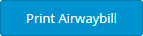 to print out the Airwaybill in the PDF format.
to print out the Airwaybill in the PDF format.
• Bulky
- Go to List of Orders page and select the multiple orders that you want to print the Airwaybill at once and click
 .
. - On Print Bulky Skynet Airwaybill page, fill up the fields for each order and click
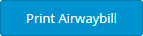 to print out the Airwaybill in the PDF format.
to print out the Airwaybill in the PDF format.
Reprinting Airwaybill
If you want to reprint the Airwaybill due to some unforeseen circumstances, you may:EasyStore Integration
Installation Guide
Requirements
- SkyPostpaid account API token.
Installation
- Login to your EasyStore account or click here to login.
- Go to EasyStore App Marketplace and search for `Skynet Malaysia` or click here.
- Click the `Install this app` button to proceed the installation inside your store.
- EasyStore will prompt out the authorization granted to the Skynet Malaysia app for the installation.
- Click `Install` button to proceed with the installation.
Configuration
In order to configure your Skynet plugin, you will need your API token. If you do not have an API token, please request for one from https://www.skynet.com.my/apiUser Guide
Printing Single Airwaybill
- Go to Orders and select the order that you want to print the Airwaybill for.
- On the order details page, click the `Fulfill` button and select the Skynet Malaysia.
- Fill up the fields and click `Print Airwaybill` button to print out the Airwaybill in the PDF format. A generated Airwaybill will be displayed in the new tab.
Printing Bulk Airwaybill
- Go to Orders and tick the order that you want to print the Airwaybill for at one go.
- After done select the order, click on the `More actions` at the top of the order list and click on the `Print Bulk Skynet Airwaybill` from the list.
- Fill up all the fields for each order and click `Print Airwaybill` button to print out the Airwaybill for each order in the PDF format. A generated Airwaybill will be displayed in the new tab.
Reprinting Airwaybill
If you want to reprint the Airwaybill due to some unforeseen circumstances, you may:First Method :
Single Airwaybill
Bulky Airwaybill
- Go to Orders and tick the order that you want to reprint the Airwaybill for at one go.
- After done select the order, click on the `More actions`at the top of the order list and click on the `Print Bulk Skynet Airwaybill` from the list.
- Click `Reprint Airwaybill` button to reprint out the Airwaybill for each order in the PDF format. A generated Airwaybill will be displayed in the new tab.
Second Method :
Shopify Integration
Installation Guide
Requirements
- SkyPostpaid account API token.
Installation
- Login to your Shopify account or click here to login.
- Go to Shopify App Store and search for `Skynet Malaysia` or click here.
- Click the `Add app` button to proceed the installation inside your store.
- Shopify will prompt out the authorization granted to the Skynet Malaysia app for the installation.
- Click `Install app` button to proceed with the installation.
Configuration
In order to configure your Skynet Malaysia app, you will need your API token. If you do not have an API token, please request for one from https://www.skynet.com.my/apiUser Guide
Printing Single Airwaybill
- Go to Orders and select the order that you want to print the Airwaybill for.
- On the order details page, click the `More actions` at the upper right and click the `Print Skynet Airwaybill` from the list.
- Fill up the fields and click `Print Airwaybill` button to print out the Airwaybill in the PDF format. A generated Airwaybill will be displayed in the new tab.
Printing Bulk Airwaybill
- Go to Orders and tick the order that you want to print the Airwaybill for at one go.
- After done select the order, click on the `More actions` at the top of the order list and click on the `Print Skynet Airwaybill` from the list.
- Fill up all the fields for each order and click `Print` button to print out the Airwaybill for each order in the PDF format. A generated Airwaybill will be displayed in the new tab.
Reprinting Airwaybill
If you want to reprint the Airwaybill due to some unforeseen circumstances, you may:First Method :
Single Airwaybill
- Go to Orders and select the order that you want to reprint the Airwaybill for.
- On the order details page, click the `More actions` at the upper right and click the `Print Skynet Airwaybill` from the list.
- Click `Reprint Airwaybill` button to reprint out the Airwaybill in the PDF format. A generated Airwaybill will be displayed in the new tab.
Bulky Airwaybill
- Go to Orders and tick the order that you want to reprint the Airwaybill for at one go.
- After done select the order, click on the `More actions`at the top of the order list and click on the `Print Bulky Skynet Airwaybill` from the list.
- Click `Reprint Airwaybill` button to reprint out the Airwaybill for each order in the PDF format. A generated Airwaybill will be displayed in the new tab.
Second Method :
- On the left menu panel, click on the `Apps` and click on the Skynet Malaysia app inside the list of installed app.
- On Skynet Malaysia app page, click on the `Printed Airwaybills with Latest Status` panel.
- On the list of previous printed Skynet Airwaybills, click the `Reprint Airwaybill` button to reprint out the Airwaybill in the PDF format.
Biz App Integration
Installation Guide
Requirements
- SkyPostpaid account API token.
Configuration
In order to configure your Skynet Malaysia app, you will need your API token. If you do not have an API token, please request for one from https://www.skynet.com.my/api- Login to your BizApp system, on the left menu panel, navigate to `PROFIL & TETAPAN` and click `SISTEM` on the right above menu panel.
- Scroll down to the `Skynet Api key` in red box
- On Skynet Api key box, insert Account No, Access Token and click `KEMASKINI PROFIL` button at the bottom page.
User Guide
Printing Airwaybill
- Go to left menu panel, click TEMPAHAN BARU and fill up the form.
- After click `HANTAR TEMPAHAN, going back to first page and click the order created using bizapp web page
- Click three dots at the right menu panel and click red tab `*HANTAR REKOD KE SISTEM KURIER`.
- Select `SKYNET` for courier and fill up the fields.
- Click `HANTAR KE SKYNET`.
- In the popup message click on `AWB (A4)` button to print out the Airwaybill in the PDF format.
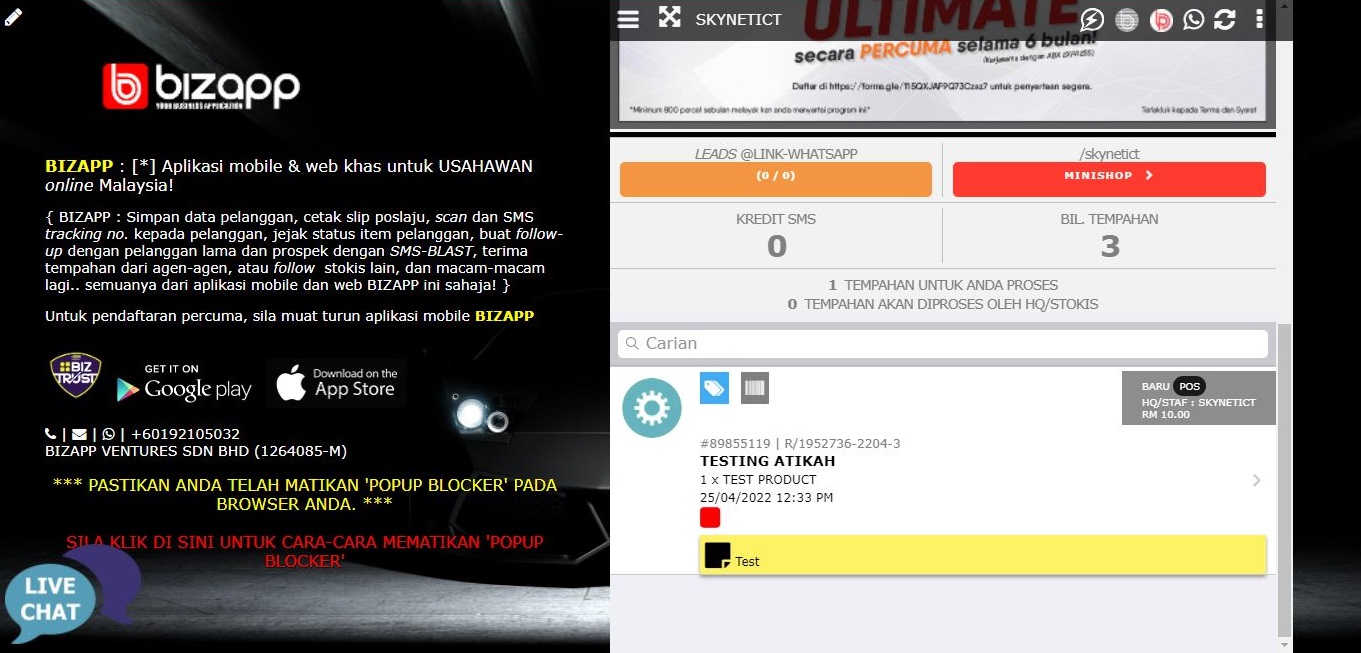
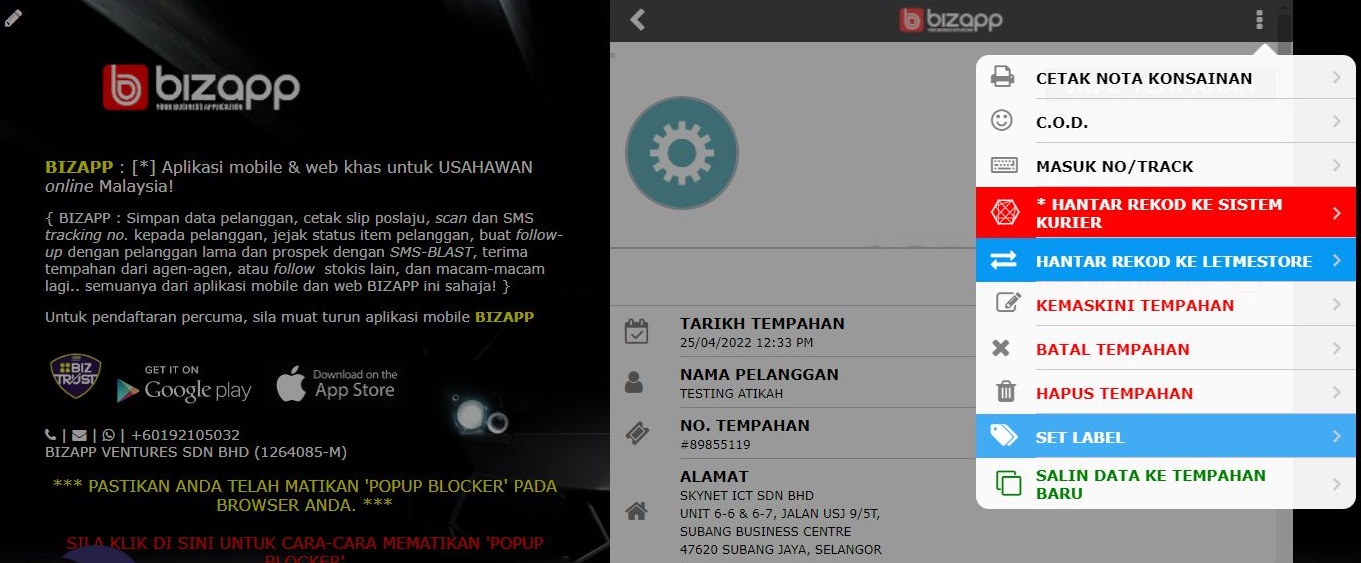
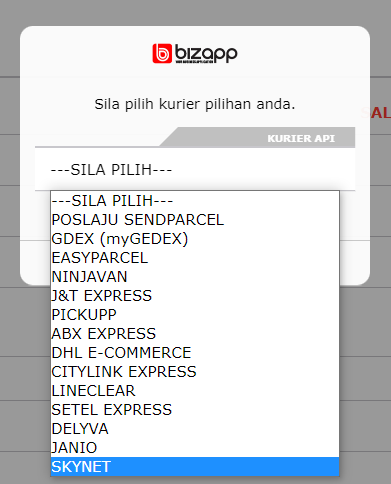
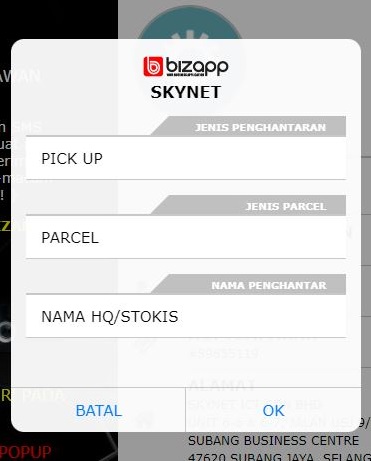
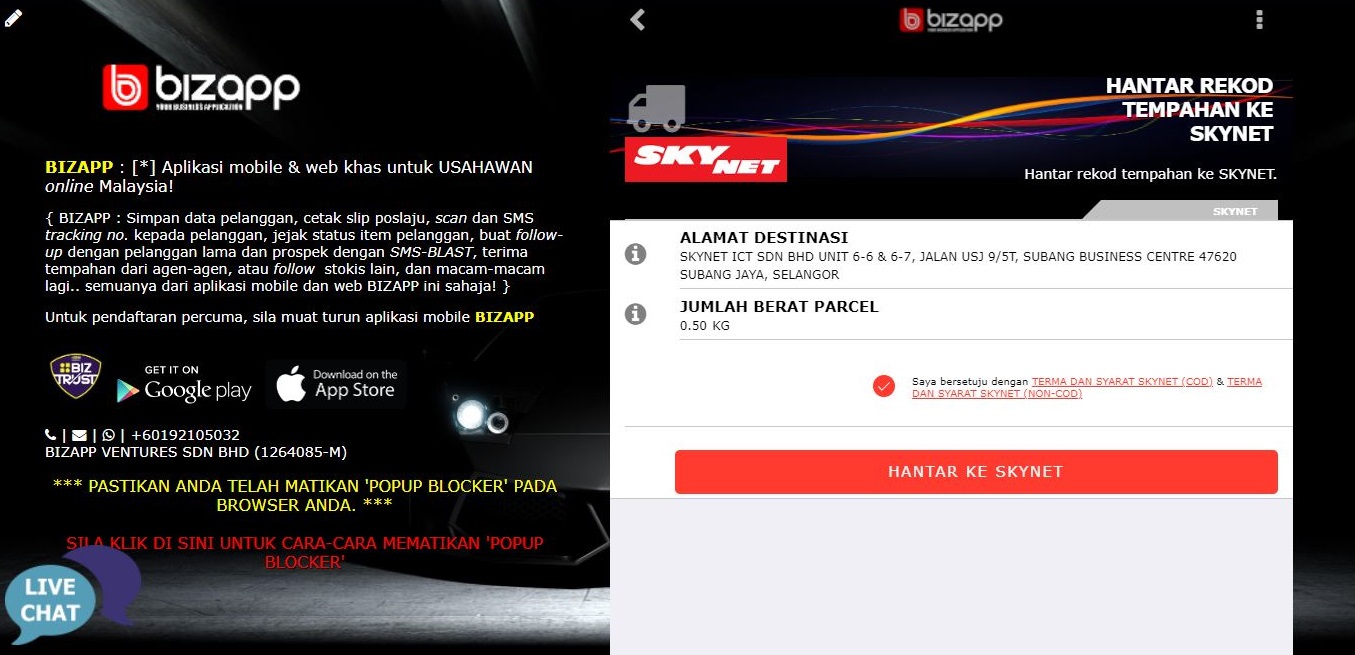

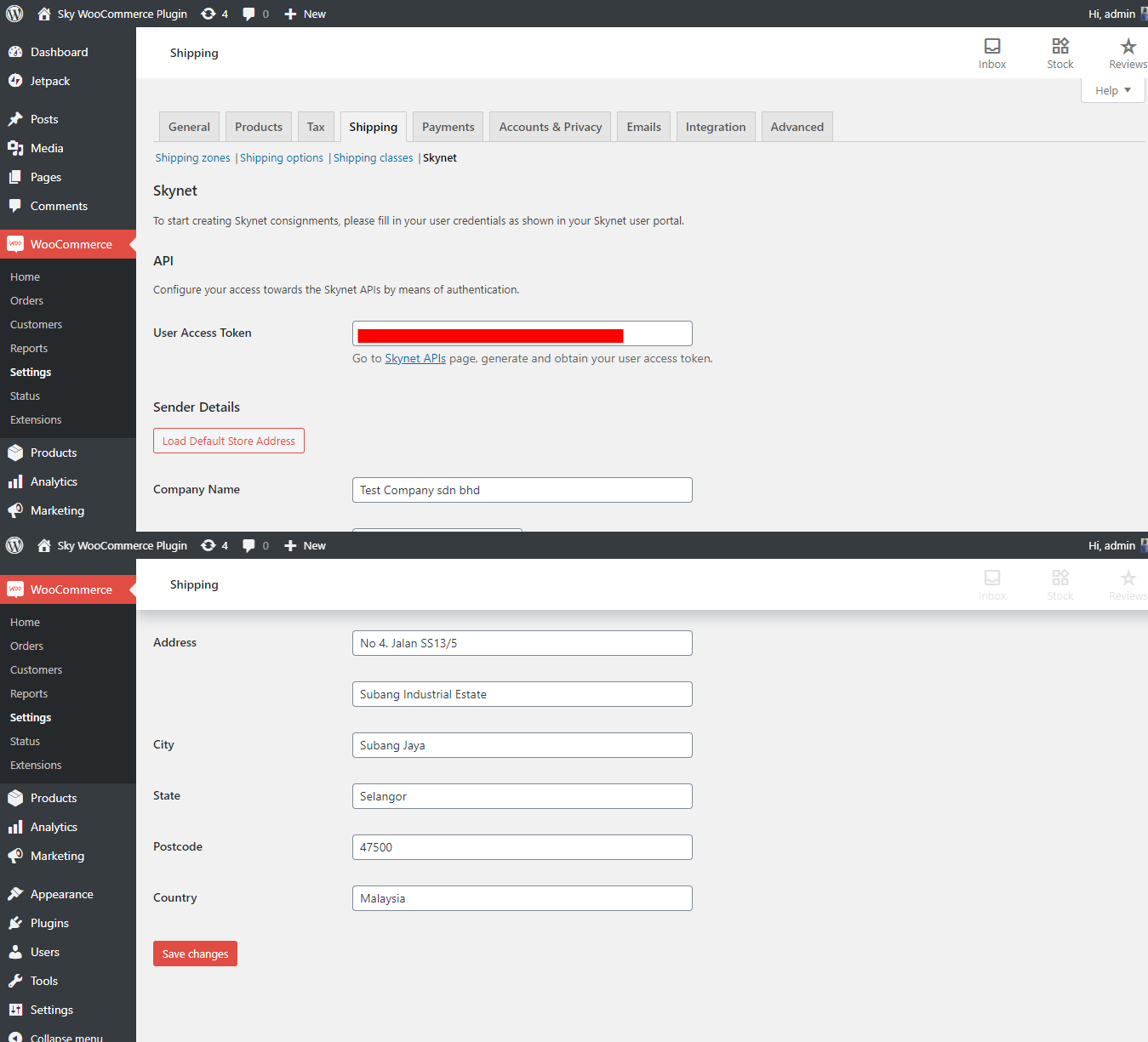
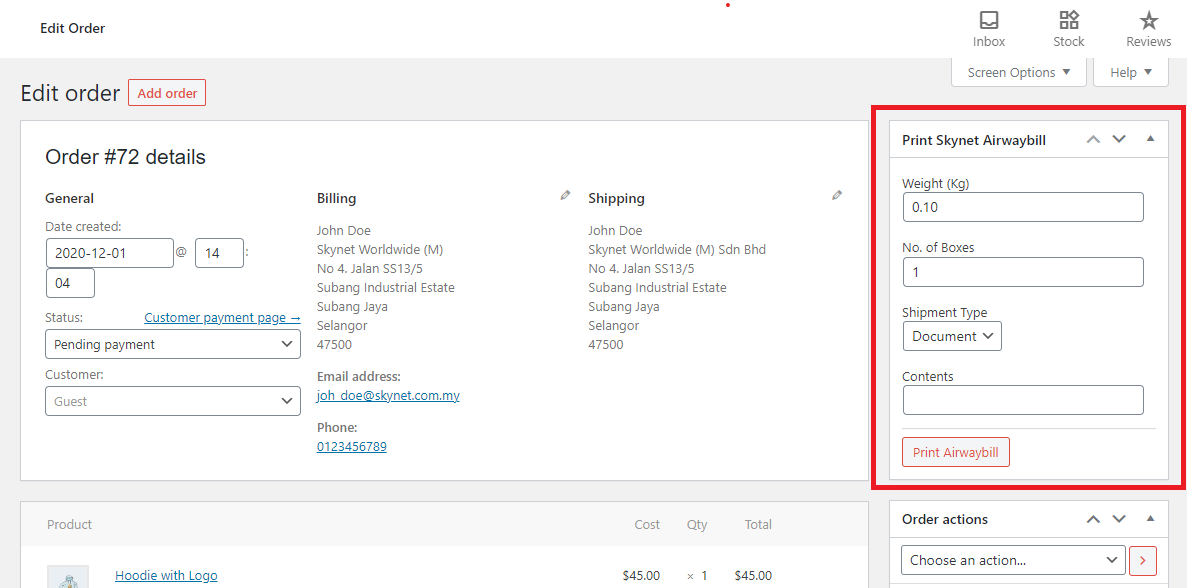
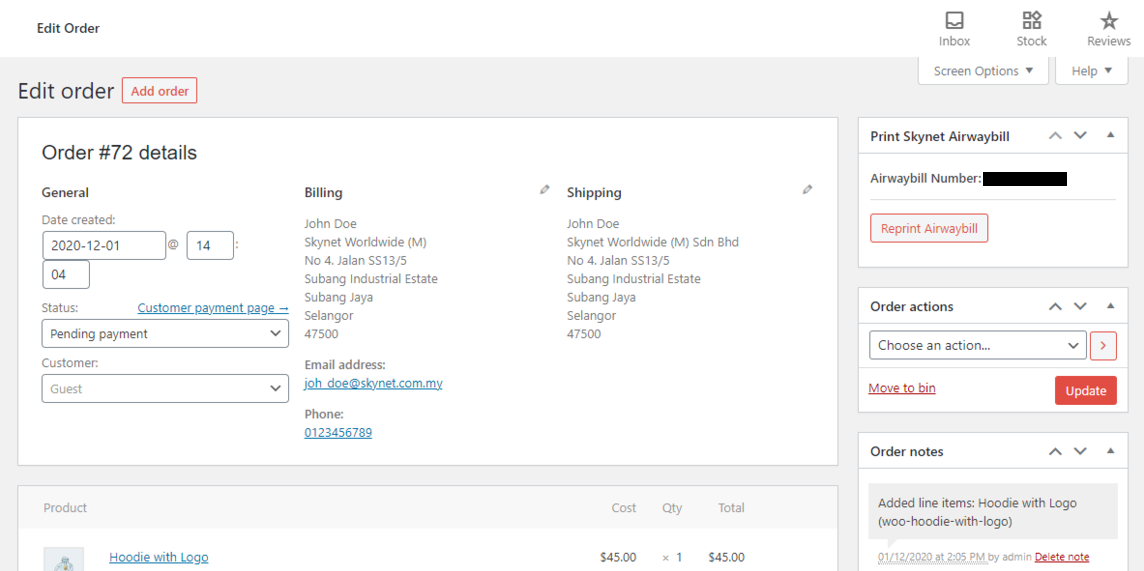
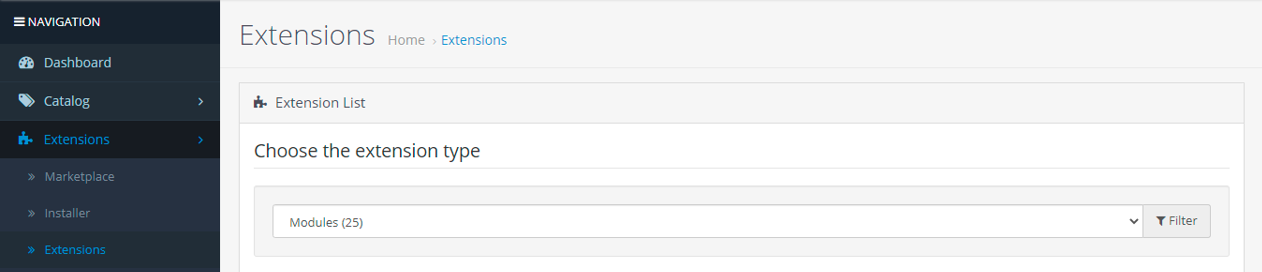


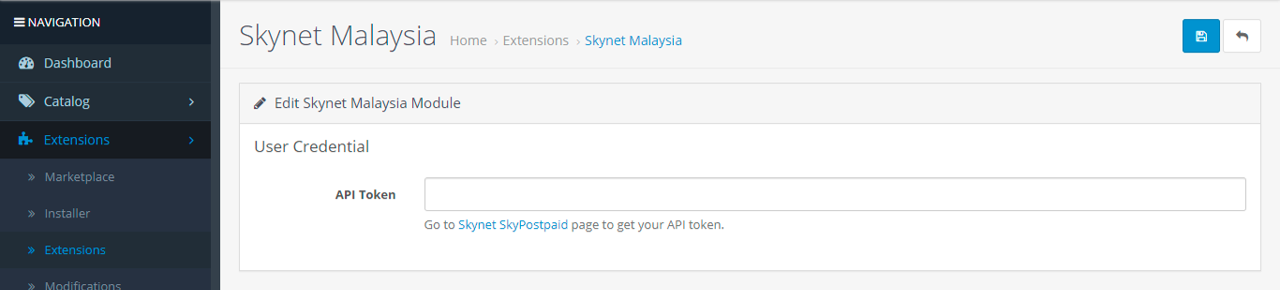
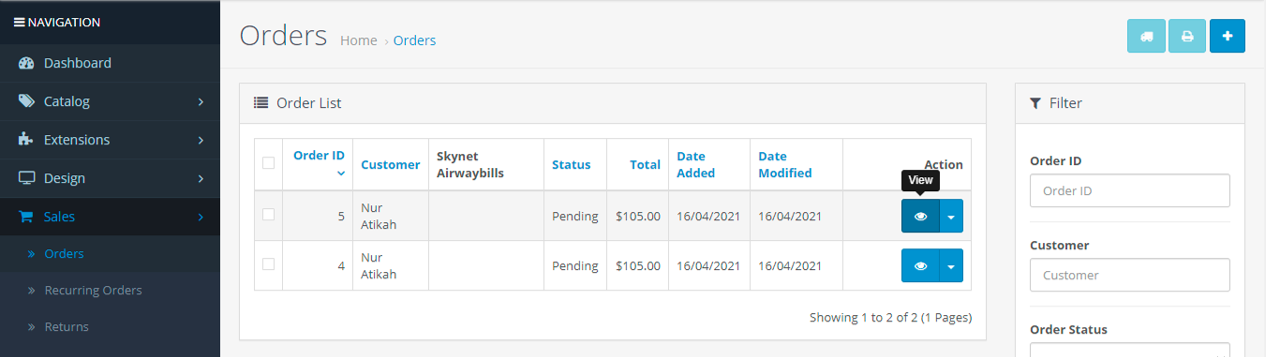
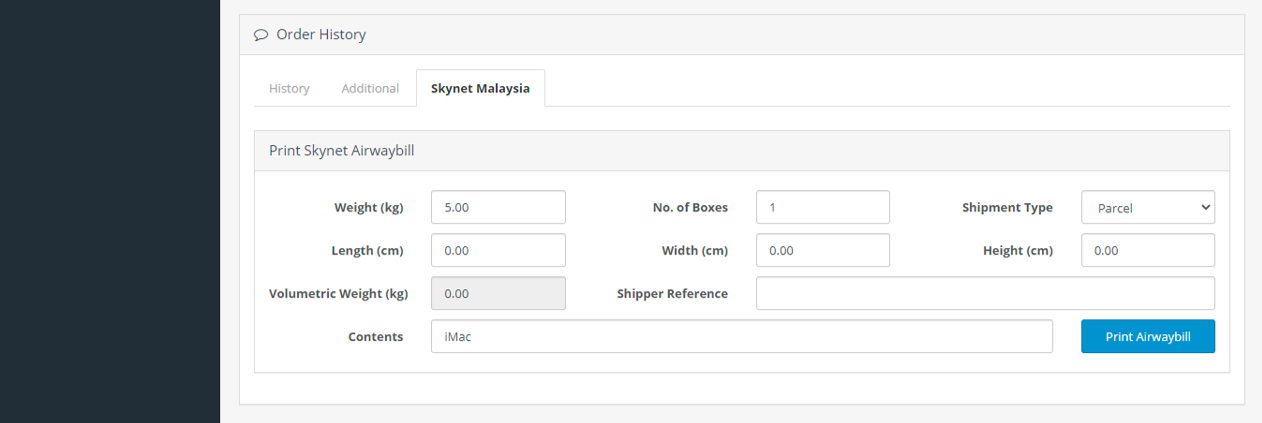
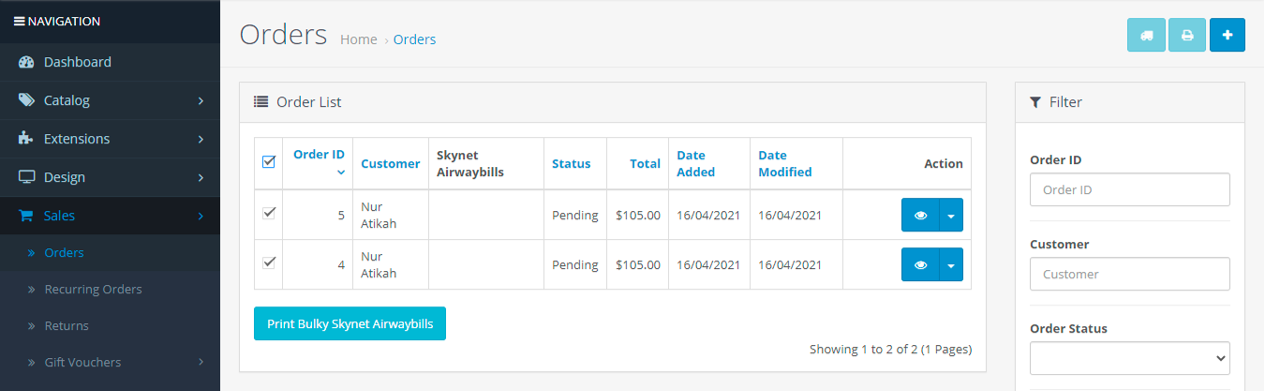
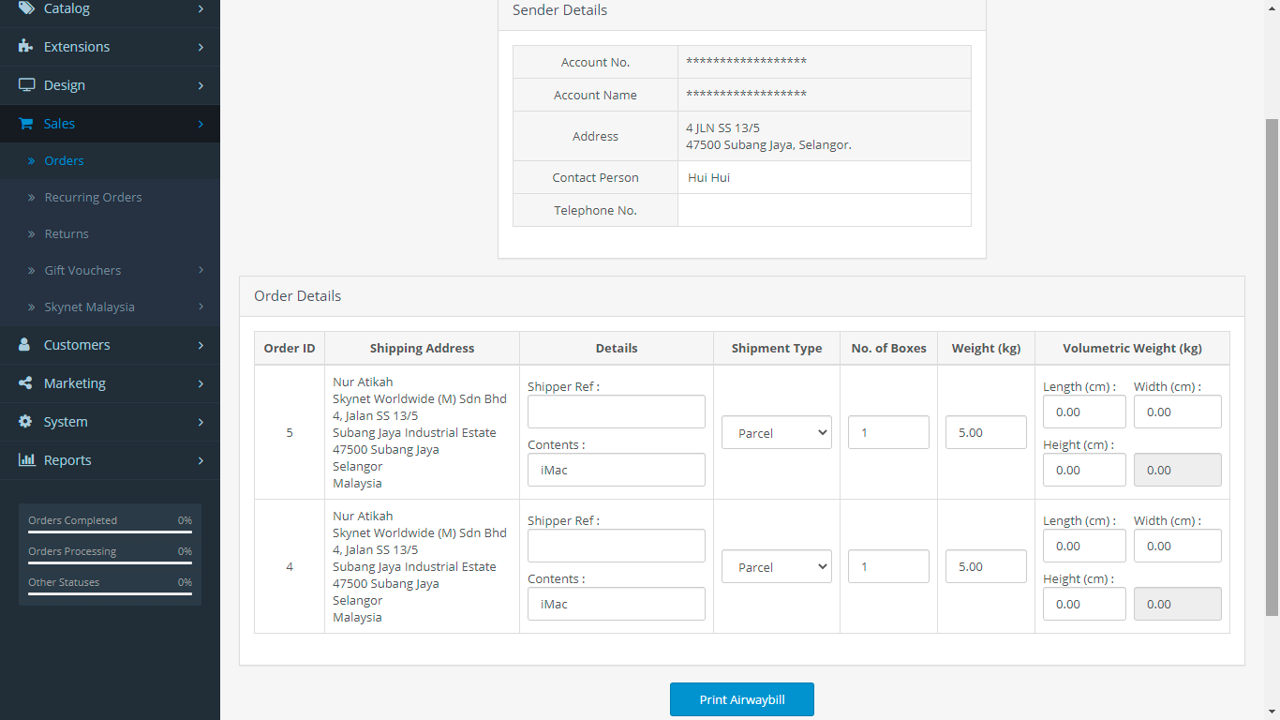
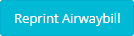 for order that you want to reprint the airwaybill.
for order that you want to reprint the airwaybill.